User Guide
| Translation by selection | Translate by input | External calls |
|---|---|---|
| Select text and press the shortcut to translate | Press shortcut to open translation window, translate by hitting Enter | More efficient workflow by integrating other apps, see External Calls |
 |  | 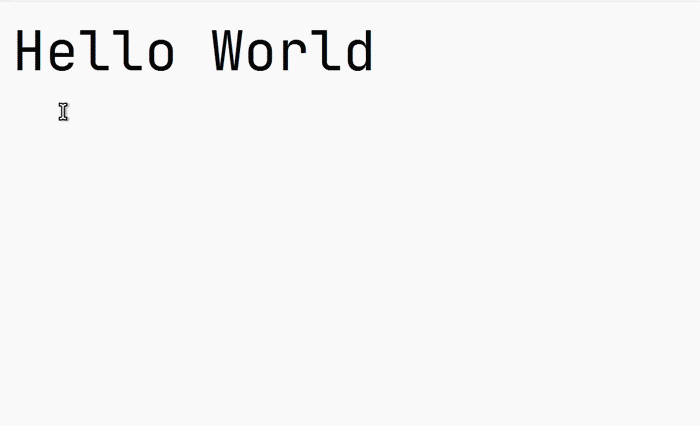 |
| Clipboard Listening | Screenshot OCR | Screenshot Translation |
|---|---|---|
Right click the menu bar icon to select Clipboard Listening to start clipboard listening. Copied text will be translated automatically. | Right click the menu bar icon to select OCR Recognize, or press shortcut to select area to OCR | Right click the menu bar icon to select OCR Translation, or press shortcut to select area to translate |
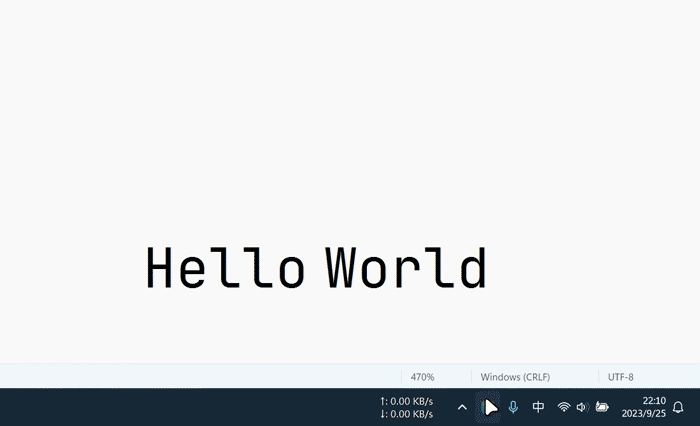 | 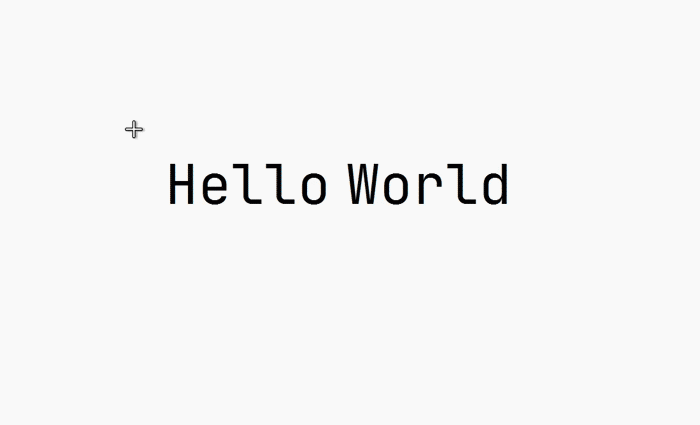 | 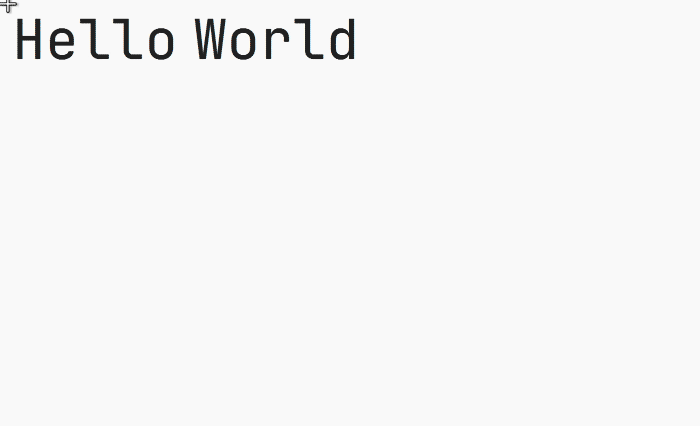 |
Features
- Parallel translations with multiple services
- OCR with multiple services
- Text-to-Speech with multiple services
- Export to vocabulary apps
- External calls (Details)
- Plugin system (Details)
- Support Windows, macOS and Linux
- Support Wayland (Tested on KDE, Gnome and Hyprland)
- Multi-language support
Supported Services
Translation
- OpenAI
- ChatGLM
- Ali Translate
- Baidu Translate
- Caiyun
- Tencent Transmart
- Tencent Interactive Translate
- Volcengine Translate
- NiuTrans
- Google Translate
- Bing Translate
- Bing Dictionary
- DeepL
- Youdao
- Cambridge Dictionary
- Yandex
- Lingva (Plugin)
- Tatoeba (Plugin)
- ECDICT (Offline Dictionary Plugin)
More Services see Plugin System
Text Recognize
- System OCR (Offline)
- Windows.Media.OCR on Windows
- Apple Vision Framework on MacOS
- Tesseract OCR on Linux
- Tesseract.js (Offline)
- Baidu
- Tencent
- Volcengine
- iflytek
- Tencent Image Translate
- Baidu Image Translate
- Simple LaTeX
- OCRSpace (Plugin)
- Rapid (Offline Plugin)
- Paddle (Offline Plugin)
More Services see Plugin System
Text-to-Speech
More Services see Plugin System
Collection
More Services see Plugin System